View the current device version
Note: The Chinese version does not support changing to other language voice prompts.
X10 Firmware Update
Note: For X10 versions ≥ 1.9.0, you must activate it in the EJEAS APP for the first time before you can use Mesh intercom and FM function. Tutorial video link: https://www.youtube.com/watch?v=7ubHsr0XN-I or Download the reference tutorial
- Use Type-C USB data cable to connect X10 Bluetooth headset to computer
- Open the EJEAS Upgrade.exe tool on the computer
- Click the Upgrade button and wait for the upgrade to complete
PS:If it shows that it cannot be connected, please try to replace the Type-C USB data cable or contact the computer supplier/maintenance personnel to update the USB HID driver
1.12.0
Update time: 2025-08-05
Fix – Fixed an issue with battery indicator updating errors.
Fix – Fixed an issue where the iOS app would disconnect during music sharing pairing.
Fix – Fixed an app compatibility issue.
————
1.11.0
Update time: 2025-06-18
Fix – Fixed the issue of no sound in factory DUT test, advanced Bluetooth loopback test, and then Mesh loopback test.
————
1.9.0
Update time: 2025-06-06
Update – Added APP function.
Update – Added MESH activation function.
Fix – Fixed known BUGs in testing.
Fix – Fixed the problem of opposite left and right channels.
————
1.8.0
Update time: 2025-03-29
Update – Supports new power-on prompt tone.
Update – Supports intelligent voice wake-up word prompt tone.
Update – Supports battery percentage broadcast.
Fix – Modifies the bug of not being able to connect to APP function.
Fix – Fixes the problem of not being able to connect to EUC.
————
1.8.0-Spanish
Update time: 2025-03-04
Update – Spanish voice prompts
Q8 Firmware Update
Note: For Q8 versions ≥ 1.13.0, you must activate it in the EJEAS APP for the first time before you can use Mesh intercom and FM function. Tutorial video link: https://www.youtube.com/watch?v=Iudk9Q4S0G8 or Download the reference tutorial
- Use Type-C USB data cable to connect Q8 Bluetooth headset to computer
- Open the EJEAS Upgrade.exe tool on the computer
- Click the Upgrade button and wait for the upgrade to complete
PS:If it shows that it cannot be connected, please try to replace the Type-C USB data cable or contact the computer supplier/maintenance personnel to update the USB HID driver
1.13.0
Update time: 2025-05-29
Adjust – Modify the flash partition size to correspond to the partition size of version 1.10.0, and modify the DFU problem of 1.10.0
Adjust – Modify the temporary activation of mesh when pressing the button to enter DUT
Adjust – Adapt the new APP function
Adjust – Modify the music volume processing method during mesh intercom, the maximum volume after reduction is consistent with the normal volume and will not exceed the maximum volume
Adjust – Modify the mesh protocol acquisition method, from the Bluetooth master definition to the acquisition from DSP
————
1.10.0
Update time: 2024-10-21
Adjust – Cancel the mesh frequency broadcast, only broadcast the channel.
————
1.9.0
Update time: 2024-07-08
Adjust – Cancel Mesh intercom microphone sensitivity regulation function.
Fix – Fixed known issues.
————
1.5.0
Update time: 2024-04-20
Adjust – Added the function of reducing the music volume during mesh intercom to solve the problem of not being able to hear the intercom while listening to music.
Adjust – Modify the APPble connection problem.
MS20 Firmware Update
- Use Type-C USB data cable to connect MS20 Bluetooth headset to computer
- Open the EJEAS Upgrade.exe tool on the computer
- Click the Upgrade button and wait for the upgrade to complete
PS:If it shows that it cannot be connected, please try to replace the Type-C USB data cable or contact the computer supplier/maintenance personnel to update the USB HID driver
This update package can only be used for versions 1.18.0 and later.
1.19.0
Update time: 2024-11-15
Fix – Modified based on MS20(4432)_20240822_1.18.0_EN
Update – Added Mesh sensitivity adjustment function.
MS8 Firmware Update
- Use Type-C USB data cable to connect MS8 Bluetooth headset to computer
- Open the EJEAS Upgrade.exe tool on the computer
- Click the Upgrade button and wait for the upgrade to complete
PS:If it shows that it cannot be connected, please try to replace the Type-C USB data cable or contact the computer supplier/maintenance personnel to update the USB HID driver
Due to insufficient memory in the old version, it may not be possible to upgrade to the new version.
1.18.0
Update time: 2024-06-22
Adjust – Cancel Mesh intercom microphone sensitivity regulation function.
Adjust – Removed the Mesh frequency broadcast.
Fix – Fixed the APP connection problem on iPhone.
MS8SE Firmware Update
- Use Type-C USB data cable to connect MS8SE Bluetooth headset to computer
- Open the EJEAS Upgrade.exe tool on the computer
- Click the Upgrade button and wait for the upgrade to complete
PS:If it shows that it cannot be connected, please try to replace the Type-C USB data cable or contact the computer supplier/maintenance personnel to update the USB HID driver
1.7.0
Update time: 2024-06-22
Adjust – The mesh connection prompt tone broadcast only broadcasts the channel
K1/K1PRO/K1PRO+ DVR Upgrade
Fix – Solve the camera focus problem
Camera firmware upgrade method:
Put the file named Fw98565A.bin in the compressed file into the TF card, and then insert the card into the device. Turn on the device, then turn on the camera, wait for about a few minutes, and hear the prompt sound “Start recording”, which means that the upgrade has been completed and has started to work normally. Pull out the TF card and delete the upgrade file.
Reference video: https://www.youtube.com/watch?v=WqweUTIUodQ
F6 Firmware Update
- Use Type-C USB data cable to connect F6 Bluetooth headset to computer
- Open the EJEAS Upgrade.exe tool on the computer
- Click the Upgrade button and wait for the upgrade to complete
PS:If it shows that it cannot be connected, please try to replace the Type-C USB data cable or contact the computer supplier/maintenance personnel to update the USB HID driver
Note: The old version F6 (Version produced in 2023 or 1.1.0) does not support upgrade to 1.8.0.
1.8.0
Update time: 2024-08-31
Optimization – Enhance anti-interference and ensure intercom distance and sound quality.
Adjust – Change the chip, the new version is compatible with the old version.
Adjust – Remove channel switching.
Fix – Fixed known issues.
V6 Pro+ Firmware Update
- Use Type-C USB data cable to connect V6Pro+ Bluetooth headset to computer
- Open the EJEAS Upgrade.exe tool on the computer
- Click the Upgrade button and wait for the upgrade to complete
PS:If it shows that it cannot be connected, please try to replace the Type-C USB data cable or contact the computer supplier/maintenance personnel to update the USB HID driver
Note: Update package only supports devices with Type-C interface.
1.4.0
Update time: 2024-04-09
Fix – Fixed known issues.
Q7 Firmware Update
- Use Type-C USB data cable to connect Q7 Bluetooth headset to computer
- Open the EJEAS Upgrade.exe tool on the computer
- Click the Upgrade button and wait for the upgrade to complete
PS:If it shows that it cannot be connected, please try to replace the Type-C USB data cable or contact the computer supplier/maintenance personnel to update the USB HID driver
Product Instructions
Q7 Software Upgrade Guide
Notice: This upgrade program is limited to 10.x.x version. Please check program version before upgrading.
10.17.0
Update time: 2022-06-20
Fix – Intercom volume is increased.
———–
10.16.0
Update time: 2022-05-09
Fix – Repair 10.15.0 version, intercom and FM problems.
———–
10.15.0
Update time: 2022-03-23
Fix – Call volume is increased.
There are problems with this version. Cannot save the last paired record, no longer support download.
———–
10.14.0
Update time: 2022-02-25
Fix – Repairing the sound of the device is too small.
Fix – Other optimization.
Notice: This upgrade program is limited to 3.x.x version.
3.12.0
Update time: 2021-03-02
Fix – The default maximum volume for intercom.
Fix – Optimize the phone call sound.
Q2 Firmware Update
- Use Type-C USB data cable to connect Q2 Bluetooth headset to computer
- Open the EJEAS Upgrade.exe tool on the computer
- Click the Upgrade button and wait for the upgrade to complete
PS:If it shows that it cannot be connected, please try to replace the Type-C USB data cable or contact the computer supplier/maintenance personnel to update the USB HID driver
1.5.0
Update time: 2022-06-21
Fix – Intercom volume is increased.